patientNOW Address Book
The PatientNOW Address book is global to the practice.
Warning: Every user that has access to this section will be able to add, edit, and delete all contacts entered. We recommend assigning one person in the office to maintain the Address Book so that the contacts are researched and confirmed before being added to the system. This helps reduce duplicate entries and bad data.
Add a Contact to the Address Book
Navigate to Back Office | People / Places, PatientNOW Address Book.
Search for the contact before adding to make sure you are not creating a duplicate.
Select Add Contact button in bottom left corner of tab.
Complete as many of the fields as possible. At a minimum, you must enter Company or First Name and Last Name.
Select the Contact Type.
- Address Book: a general contact for the office (e.g. the building manager)
- Office
- Manufacturer: used when configuring inventory (e.g. Obagi)
- Physician: a physician who works with the office.
- Vendor: used when configuring inventory (e.g. McKesson)
Enter Notes about the contact by selecting the Notes sub tab and entering information in the large, white rectangle. Many offices use this to store logons to vendor or manufacturer websites.
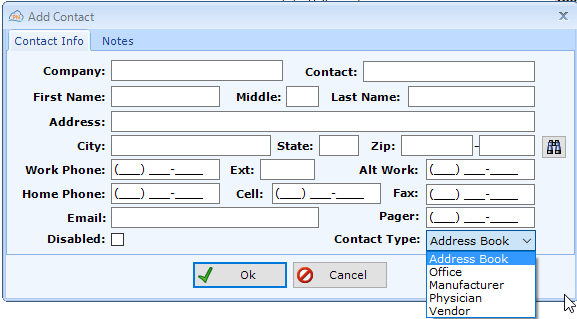
Disable a Contact
Note: patientNOW does not allow you to delete contacts from the Address Book because a contact may be related to some action on a patient or an inventory item. However, you may disable the contact and it won't display in the system.
Select the contact.
Select Disable Contact in the lower left corner of the tab.
The contact will disappear from the list.
If you wish to view a Disabled contact, select Show Disabled in the upper left hand corner of the tab.